Accessible features
Make your Verizon mobile device or Fios TV services work better for you by taking advantage of accessible features and apps for customers who require additional auditory assistance or have difficulties with hearing.
Apple iOS mobile device accessibility features
Below are helpful links for customers with hearing-related issues on the Apple iOS Accessibility Support Website.
Accessibility Shortcut - Turn accessibility features on or off with Siri, triple-clicking the side or home button, or using the Control Center.
Closed Captions - Provides subtitles and transcriptions to assist in following along more easily with audio and video.
Facetime - Video chat and stay connected with friends and family, whether they’re using an iPhone, iPad, iPod touch, or a Mac.
LED Flash Alerts - Set the LED light (next to the camera lens on the back of the iPhone) to flash to announce incoming calls and other alerts.
Live Captions - Convert spoken dialogue or live conversation into text and display in real time on your device.
Magnifier - Use the iOS device as a magnifying glass to zoom in on objects near you.
Motion - Stop or reduce motion for message effects and auto-play video previews. Helpful for users with sensitivity to motion effects or screen movement.
Mono Audio -Turn on to combine the left and right channels to play the same content.
Siri - Use this iOS personal assistant to open apps and turn many settings on or off.
Sound Recognition - Set your device to listen for certain sounds—such as a crying baby, doorbell, smoke alarm, or siren—and notify you when it recognizes these sounds.
Switch Control - Use the screen, camera, microphone, or the back of the iPhone to select, tap, drag, type, select an item or location on the screen, or choose an action.
Voice Control - Use your voice to direct the phone to perform gestures, interact with screen elements, dictate and edit text, and more.
VoiceOver - Adjust the speaking rate and pitch to suit your needs to get audible descriptions of what’s on your screen—from battery level, to who’s calling, to which app your finger is on.
Zoom - Magnify the entire screen (Full-Screen Zoom) or magnify only part of the screen with a resizable lens no matter what you’re doing.
Android mobile device accessibility features
Below are helpful links for customers with hearing-related issues on the Android Accessibility Support Website.
Accessibility Shortcut - Turn on accessibility apps or switch between apps by using shortcuts that you set to use.
Android Accessibility Suite - Customize your device with common accessibility settings and apps.
Action Blocks - Simplify your home screen by adding common actions with a name or an image.
Bixby (Samsung) - Configure your device to perform certain actions and work with your favorite apps and services to help you get more things done.
Live Caption - Caption speech on your device for videos, podcasts, phone calls, video calls, and audio messages.
Live Transcribe - Capture speech and sound and see them as text on your screen.
Magnification - Zoom in to see your texts and emails better.
Quick Settings - Add favorite accessibility features to a swipe-down menu for easier access.
Sound Notifications - Set your device to listen for certain sounds—such as a crying baby, doorbell, a smoke alarm or siren—and notify you when it recognizes these sounds.
Switch Access - Interact with the device using the screen, camera, microphone, or the back of the device instead of the touchscreen. Helpful if you have difficulty interacting directly with your device.
Text and Display - Change text and content motion settings to suit your needs.
Text-to-speech -Convert text input and play audio aloud.
Touch & hold delay - Adjusts the amount of time before your tap on the screen triggers an action.
Voice Access - Control your device with spoken commands. Use your voice to open apps, navigate, and edit text hands-free.
Device Tutorials
Did you know Verizon offers interactive tutorials to troubleshoot simple device issues, learn essential tasks, and discover more about what your technology can do for you? Visit our main tutorials portal to learn more about your device or visit one of the manufacturers listed below.
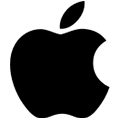

Apple (iOS) Device Tutorials Samsung Device Tutorials
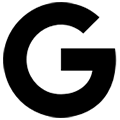
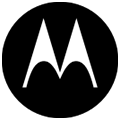
Hearing Aid Compatibility
Below is a list of Verizon Wireless' hearing-aid compatible phones along with their HAC ratings. These phones all meet the FCC’s 2011 M-rating and T-rating standards, or indicate that they meet the updated 2019 standards. Visit the Verizon Wireless store locator to find a store near you to try available in-store handsets.
Verizon also offers phones that are Cochlear Implant compatible (IOS 12 or later and Android 10 or later). Learn more about Cochlear Implant Compatibility.
Devices tested to meet the hearing aid compatibility standards using the 2019 ANSI Standard do not indicate "M" or "T" ratings. Rather, they will be labeled as "Hearing Aid Compatible" or "HAC" and will operate at the M3/T3 rating level or better. The new 2019 ANSI Standard also includes testing for volume control capabilities.
Phones are given a T-rating based on their ability to operate with telecoil-equipped hearing aids. A telecoil is a small device built into some hearing aids that allows for a better experience when using a telephone or listening device.
- T-ratings range from T1 to T4, with T4 being the best.
- Customers who plan to listen to phone calls with their hearing aids in telecoil mode (T mode) should look for a phone with a T-rating of T3 or T4.
- If your hearing aid is equipped with a telecoil, it will have its own T-rating.
- For the best experience, it is recommended that the phone’s T-rating and the hearing aid’s T-rating add up to at least 5.
- To use telecoil mode (T mode) on your telecoil-equipped hearing aid, switch the hearing aid to the T position. Or, press a button on the hearing aid to select the telecoil setting.
The M-rating determines the Radio Frequency emissions level and signal quality of a phone.
- Phones with a higher M-rating have a lower RF emissions level and a higher signal quality.
- If there is no M-rating, then the phone does not meet the ANSI standard.
- In order to replicate the mode used to achieve the rating, the hearing aid must be in microphone mode.
- The phone and hearing aid's M-rating assists in finding a phone that works best for the customer.
- It is recommended that the rating of the 2 devices (i.e., hearing aid and phone) add up to at least 5.
- Note on new technologies
- Additional resources on wireless phone ratings.
- Basic Phone vs. Smartphone
Basic Phone - A basic phone is a phone that is used primarily for making calls and receiving calls and text messages but may have some other advanced features.
Smartphone - A smartphone is a mobile phone that performs many of the functions of a computer, typically having a touchscreen interface, internet access, and an operating system capable of running downloaded applications.
Phones and mobile devices that incorporate new technologies may not yet be tested for hearing aid compatibility. Those devices will be labeled with the following information:
This phone has been tested and rated for use with hearing aids for some of the wireless technologies that it uses. However, there may be some newer wireless technologies used in this phone that have not been tested yet for use with hearing aids. It is important to try the different features of this phone thoroughly and in different locations, using your hearing aid or cochlear implant, to determine if you hear any interfering noise. Consult your service provider about its return and exchange policies and for information on hearing aid compatibility.
Visit www.fcc.gov/hearing-aid-compatibility-wireless-telephones to learn more how wireless phones are rated for hearing aid compatibility.
Global Accessibility Reporting Initiative (GARI)
Explore the Global Accessibility Reporting Initiative (GARI) website at www.gari.info to find more information regarding current and older hearing aid-compatible and non-hearing aid-compatible wireless phones that will work best for you.
Updated: 01/26/2024
Apple
Here is a list of Verizon Wireless' hearing-aid compatible Apple phones along with their HAC ratings. These phones all meet the FCC’s 2011 “M” and “T” rating standards, or indicate that they meet the updated 2019 standards.
| Device name | Link to product page | HAC Rating | FCCID |
|---|---|---|---|
| iPhone 15 Pro Max |
M3/T4 |
BCG-E8439A |
|
| iPhone 15 Pro |
M3/T4 |
BCG-E8435A |
|
| iPhone 15 Plus |
M3/T4 |
BCG-E8431A |
|
| iPhone 15 |
M3/T4 |
BCG-E8427A |
|
| iPhone 14 Pro Max |
M3/T4 |
BCG-E4003A |
|
| iPhone 14 Pro |
M3/T4 |
BCG-E4000A |
|
| iPhone 14 Plus |
M3/T4 |
BCG-E3994A |
|
| iPhone 14 |
M3/T4 |
BCG-E3997A |
|
| iPhone 13 Mini |
M3/T4 |
BCG-E3994A |
|
| iPhone 13 |
M3/T4 |
BCG-E3997A |
|
| iPhone 12 |
M3/T4 |
BCG-E3539A |
|
| iPhone 11 |
M3/T4 |
BCG-E3309A |
Here is a list of Verizon Wireless' hearing-aid compatible Google phones along with their HAC ratings. These phones all meet the FCC’s 2011 “M” and “T” rating standards, or indicate that they meet the updated 2019 standards.
| Device name | Link to product page | HAC Rating | FCC ID |
|---|---|---|---|
| Pixel 8 Pro |
M3/T4 |
A4RG1MNW |
|
| Pixel 8 |
M3/T4 |
A4RGKWS6 |
|
| Pixel Fold |
M3/T4 |
A4RG9FPL |
|
| Pixel 7a |
M3/T4 |
A4RG0DZQ |
|
| Pixel 7 Pro |
M3/T4 |
A4RGE2AE |
|
| Pixel 7 |
M3/T4 |
A4RGQML3 |
|
| Pixel 6 Pro |
M3/T3 |
A4RG8V0U |
|
| Pixel 6a |
M3/T3 |
A4RGB62Z |
|
| Pixel 6 |
M3/T3 |
A4RG9S9B |
Samsung
Here is a list of Verizon Wireless' hearing-aid compatible Samsung phones along with their HAC ratings. These phones all meet the FCC’s 2011 “M” and “T” rating standards, or indicate that they meet the updated 2019 standards.
| Device name | Link to product page | HAC Rating | FCC ID |
|---|---|---|---|
| Galaxy S24 Ultra |
Pass (2019 Standard) |
A3LSMS928U |
|
| Galaxy S24+ |
Pass (2019 Standard) |
A3LSMS926U |
|
| Galaxy S24 |
Pass (2019 Standard) |
A3LSMS921U |
|
| Galaxy A15 5G |
Pass (2019 Standard) |
A3LSMA156U |
|
| Galaxy Z Fold5 |
M3/T3 |
A3LSMF946U |
|
| Galaxy Z Flip5 |
M3/T3 |
A3LSMF731U |
|
| Galaxy A54 5G |
M3/T3 |
A3LSMA546V |
|
| Galaxy S23 Ultra |
M3/T3 |
ASLSMS918U |
|
| Galaxy S23+ |
M3/T3 |
A3LSMS916U |
|
| Galaxy S23 |
M3/T3 |
A3LSMS911U |
|
| Galaxy A23 5G UW |
M3/T3 |
A3LSMA236V |
|
| Galaxy A14 5G |
M3/T3 |
ZCASMA146U |
|
| Galaxy A13 |
M3/T3 |
A3LSMA135U |
|
| Galaxy A53 5G UW |
M3/T3 |
A3LSMA536V |
|
| Galaxy S22 Ultra |
M3/T3 |
A3LSMS908U |
|
| Galaxy S22+ |
M3/T3 |
A3LSMS906U |
|
| Galaxy S22 |
M3/T3 |
A3LSMS901U |
|
| Galaxy A03s |
M3/T3 |
ZCASMA037U |
|
| Galaxy S21 FE 5G |
M3/T3 |
A3LSMG990U |
|
| Galaxy A42 5G |
M3/T4 |
A3LSMA426U |
|
| Galaxy Z Fold4 |
M3/T3 |
A3LSMF936U |
|
| Galaxy Z Flip4 |
M3/T3 |
A3LSMF721U |
|
| Galaxy Z Fold3 5G |
M3/T3 |
A3LSMF926U |
|
| Galaxy Z Flip3 5G |
M3/T3 |
A3LSMF711U |
Motorola
Here is a list of Verizon Wireless' hearing-aid compatible Motorola phones along with their HAC ratings. These phones all meet the FCC’s 2011 “M” and “T” rating standards, or indicate that they meet the updated 2019 standards.
| Device Name | Link to product page | HAC Rating | FCC ID |
|---|---|---|---|
| Moto edge+ |
M3/T3 |
IHDT56YJ1 |
|
| Moto One 5G UW Ace |
M3/T3 |
IHDT56ZF3 |
|
| Moto g stylus 5G |
M3/T3 |
IHDT56AA5 |
|
| Moto g power 2022 |
M3/T3 |
IHDT56ZP5 |
|
| Moto edge+ 5G UW |
M3/T3 |
IHDT56AB3 |
|
| Moto edge (2022) |
M3/T3 |
IHDT56AB3 |
Palm, HMD Global, Kyocera, TCL and Reliance Communications
Here is a list of Verizon Wireless' hearing-aid compatible Palm, HMD Global Nokia, Kyocera and TCL Communications phones along with their HAC ratings. These phones all meet the FCC’s 2011 “M” and “T” rating standards, or indicate that they meet the updated 2019 standards.
| Device name | Link to product page | HAC Rating | FCC ID |
|---|---|---|---|
| Nokia 8 V 5G UW |
M3/T3 |
2AJOTTA-1257 |
|
| Nokia 2720 V Flip |
M4/T4 |
2AJOTTA-1295 |
|
| Nokia 2 V Tella |
M3/T4 |
2AJOTTA-1136 |
|
| DuraForce PRO 3 |
M4/T3 |
V65E7200 |
|
| DuraForce Ultra 5G UW |
M4/T3 |
V65E7110 |
|
| DuraSport 5G UW |
M3/T3 |
V65C6930 |
|
| DuraXV Extreme+ |
M4/T4 |
V65E4811 |
|
| TCL 40 XE 5G (Prepaid) |
M3/T3 |
2ACCJH168 |
|
| TCL 30 V 5G |
M3/T3 |
2ACCJN056 |
|
| TCL 10 5G UW |
M4/T4 |
2ACCJN042 |
|
| eTalk MYFLIX (Pre-Paid) |
M4/T4 |
2ASCR-ETALKMYFLIX |
|
| Orbic Maui (Prepaid) / RC545L |
M3/T3 |
2ABGH-RC545L |
Basic Phones
Here is a list of Verizon Wireless' hearing-aid compatible basic phones along with their HAC ratings. These phones all meet the FCC’s 2011 “M” and “T” rating standards, or indicate that they meet the updated 2019 standards.
| Device name | Link to product page | HAC Rating | FCC ID |
|---|---|---|---|
| TCL Flip Pro Voice & Text |
M4/T4 |
2ACCJN048 |
|
| Orbic Journey L (Voice & Text) / RC2200L |
M3/T4 |
2ABGH-RC2200L |
|
| Orbic Journey V |
M3/T4 |
2ABGH-RC2200L |
|
| Kazuna eTalk Postpay |
M4/T4 |
2ASCR-KAZUNA |
Using TTY (teletype) with Verizon Wireless
Verizon Wireless’ digital network supports TTY-compatible devices. For information on how to use TTY service on your device, visit Verizon Support.
Please note that not all wireless phones are TTY compatible. To verify that your device is TTY compatible, please refer to its user guide.
Real-time text
Real-time text (RTT) is a feature that can make it easier for customers with hearing or speech impairments to carry on a conversation through text.
With standard text messaging, you have to compose an entire message, hit Send and then wait for a reply. But with real-time text, each character is transmitted immediately as it’s typed. So it’s as if you’re having a conversation “in real-time.” Since there’s no delay between sending and receiving messages, and because you can talk and text simultaneously over the same connection, RTT can feel like a more natural form of communication than TTY or text messaging.
Unlike TTY, there’s no need for a separate device. As long as your Verizon Wireless phone supports RTT, you can send and receive real-time text using only your smartphone. (Note: If the person you’re calling does not have RTT or TTY enabled on their device, the call will be voice only.)
| RTT settings | Apple | Samsung / Motorola | Other brands |
|---|---|---|---|
| Links to RTT settings step-by-step guides |
|
|
Real-time text FAQs
Can I use RTT on my Verizon phone?
Yes. You can use RTT with Verizon if you have a phone that supports RTT and your plan includes voice minutes.
While all of Verizon's current and recent phone service plans include voice minutes, if you currently have an old data-only plan no longer offered and would like to use RTT, you will need to switch to a voice plan. To change plans, visit Verizon/Support - How to change your plan
Instructions vary by device, so check out the step-by-step guide for your phone to learn more:
- Apple iPhone®/iOS - RTT Settings
- Samsung A54 5G – RTT Settings
- Moto edge – RTT Settings
- Google Pixel 7/7 Pro – RTT Settings
- Kyocera DuraForce Ultra 5G UW – RTT Settings
Generally, you’ll follow these steps to make an RTT call:
- Enable RTT on your device from within the Settings menu.
- Then, when you make a call, it will either default to RTT or allow you to add RTT while dialing or during the call.
- Enter a message to begin your conversation.
- When you’re done, end the call as you normally would by pressing the End icon.
How is RTT different from text messaging?
RTT and text messaging both use text input, but beyond that, these services are rather different.
RTT is more like having a phone conversation in real time. Here’s how:
- With real-time text, each character is transmitted immediately as it’s typed. So there’s no need to press the Send key. And there’s no waiting for a message to arrive. You are able to read the other person’s message as they are typing it – and vice versa.
- When you place an RTT call, the other person needs to answer before the call can begin. And when you’re finished, both callers hang up.
- You may be able to add voice to an RTT call depending on the device the other person is using. You can then communicate using talk and text at the same time.
RTT is a newer technology with more advanced features than TTY. Here are some advantages of RTT compared to TTY:
- Unlike TTY, which requires users to take turns, with RTT both parties can send and receive text at the same time.1
- RTT is more reliable than TTY1 since messages are carried over Verizon’s nationwide 4G LTE network.
- Compared to TTY, RTT provides you with additional characters to choose from – international characters, emojis, and the “@” symbol, for example.1
- You can make RTT calls using just your mobile phone (as long as it is RTT-capable). Unlike TTY, you don’t need a separate device to make RTT calls.
1. "Real-Time Text: Improving Accessible Telecommunications," Federal Communications Commission. https://www.fcc.gov/consumers/guides/real-time-text-improving-accessible.
With an RTT-capable phone you can call almost anyone else who can make and receive RTT or TTY calls, including wireless customers on networks other than Verizon’s. But please be aware that you may face some limitations when calling someone on some other wireless networks, on older wireless networks (3G and earlier) or someone who is using a TTY device.
Here are some specific cases:
- TTY: You can place RTT calls to TTY users. However, a TTY device does not support the real-time aspect of RTT and may not be able to render all RTT characters properly.
- 911: You can call 911 using RTT. However, dispatchers may answer using a TTY device. So your conversation won’t support the real-time aspect of RTT and certain characters may not be rendered properly on the dispatcher’s end.
- 711: You can call relay services using RTT. There may be RTT settings to make calls via 711 relay services easier. These calls may face the same limitations as other calls to TTY devices described above.
Fios TV self installation guides and large-print channel lineup
If you choose to install your Fios service yourself, we want to make sure you have all the tools at your disposal to ensure a successful installation.
We’ve created easy-to-read large-print self-installation guides to help you self-install new Fios TV and Internet equipment. These guides can be downloaded via the following links:
You can also sign into the My Fios app to access the self-installation tool from your dashboard. This tool can help with both the installation and activation process.
Verizon also offers a Fios TV channel lineup in large print format.
View large-print Fios TV channel lineup (PDF)
Would you prefer to receive printed copies of these materials?
Verizon can ship you a Fios TV channel line-up or printed versions of these guides in either large print or braille. To request a printed brochure, visit verizon.com/AccessibleMaterials. Please note that fulfillment of these materials may take up to 10 business days.
Closed Captioning on Fios TV
Most Fios TV remote control models let you turn Closed Captioning on or off by pressing the cc button. Otherwise, you can always use the Media Guide to turn Closed Captioning on or off.
Remote Control Step-by-Step Instructions:
- Press the Menu button on your remote control
- Select Settings
- Select System
- Select Accessibility
- Select Closed Captions
- Highlight Service Selection and press the OK button
- Scroll and select one of the CC (Closed Caption) options, then press the OK button
- CC1 = primary language the show is broadcast in (usually English)
- CC2 = secondary language the show is broadcast in (usually Spanish if available)
- CC3 thru CC6 (additional languages) - Then press the right arrow to highlight Save, then press the OK button, and press the OK button again to confirm
For more information on closed captioning, visit the Fios Support Section.
Video Calling
How to make video calls on Android:
Before you begin, make sure all devices in the phone call either have built-in Video Calling or have downloaded an app that supports Video Calling and have it turned on in order for Video Calling to be enabled in a phone call. To learn how to do this on your phone, please visit the Android Device simulator for your specific device and search for Video Call.
From within a call:
If the person you're calling can accept a video call, you'll see a video camera icon on your phone’s screen. You can then tap that icon to upgrade the current call to a video call.
From within your contacts:
If you notice a video icon within one of your contacts, that person’s device will be able to accept your video call. Simply tap the icon to begin a video call with that person.
For detailed step-by-step instructions, go to your phone device simulator page and search Video Call in the Search bar.
Note: The voice portion of a video call is billed as a standard voice call, according to your plan. The video portion is billed as data, according to your data plan. No data charges apply to video calls transmitted over Wi-Fi.
How to make video calls on iPhone using Facetime:
iPhone users can make video calls using FaceTime, Apple’s video calling application.
For detailed step-by-step instructions on how to use FaceTime on your iPhone, please visit the Apple’s support site. Then select the Communications and contacts Tutorial > Video Calls > Placing a Video Call or search Facetime in the Search bar.
Consumer support resources
Visit Verizon support for more information on home and mobile support such as troubleshooting your device, managing your account, or to find out more about what other services Verizon offers.
Contact Information
Mobile
Verizon Wireless National Accessibility
Customer Service Center
1.888.262.1999
8:00 am to 7:00 pm EST, Monday through Saturday
8:00 am to 5:00 pm EST, Sunday
Home
Verizon Center for Customers with Disabilities:
Toll-free at 1.800.974.6006 Voice
or TTY 508.251.5301 Videophone
8:30 am to 5:00 pm EST, Monday through Friday
